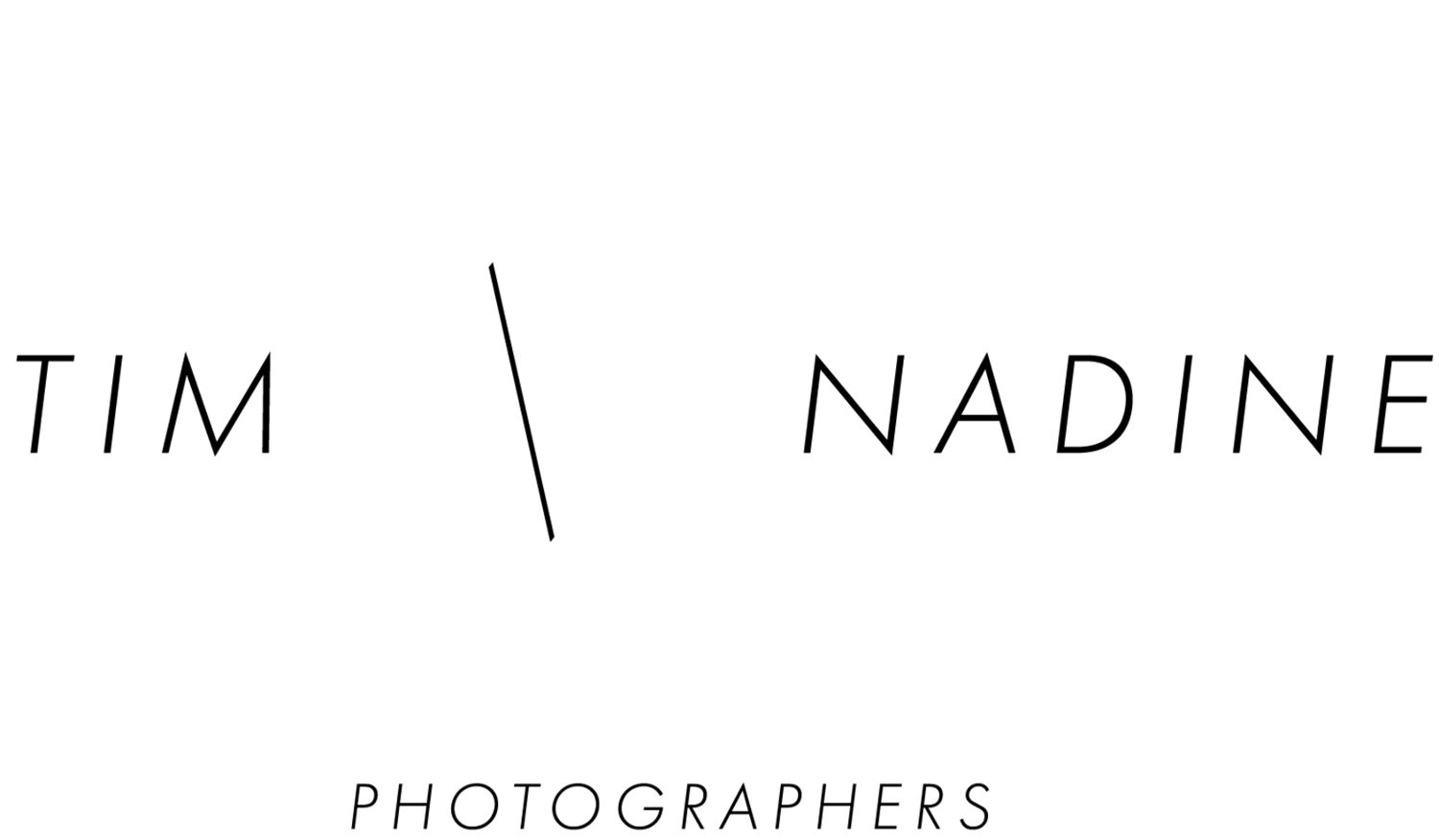Sending us a Lightroom catalog
We help other photographers improve their editing, build their own unique presets, and improve the look of their photographs. One of the steps involved in this is sending us Lightroom catalogs so we can see how you currently edit photos. Here are all the steps you need to do to send us a Lightroom catalog so we can help you with your editing.
Step one: In Lightroom find the photos you want to send us
Open up the Lightroom catalog that contains the photos you want to send us. In Lightroom, in the library module, you can turn a folder or a collection into a catalog that you can send us. We personally think it's better to use a collection because you can exclude any photos you don't want, or include more photos from many different folders easily.
Right click on the collection (or folder) you want to send us. Select ‘export this collection as a catalog…’.
Step two: Export the collection as a catalog
Choose a location to save the catalog too, and a name for the catalog. Make sure the checkboxes are the same as in the image below - only have ‘Build/Include my previews’ checked. The next step is to just click ‘Export Catalog’
Step three: Locate the exported catalog folder
Go to the location you exported the catalog to. You need to send us the whole folder, not just the catalogue files inside the folder. The folder will be named whatever you named your catalogue in the previous export step.
Step four: Send us the catalogue folder
If you have dropbox or equivalent cloud storage, you are welcome to send us a link to the folder and we will download it. Otherwise, we will give you instructions on how to send us the catalogue folder through a dropbox file request.
If you have any questions or get into any trouble feel free to reach out and we will help you.